Clever Tasks
Overview
This will guide you in the process of creating a Clever Task: an application that will just run scalers for the duration of a given command and shutdown these scalers once the task is done. This type of application is not expected to listen to incoming requests. As such, no HTTP or TCP traffic from outside is routed towards the scalers.
Create a “task” application
With the Clever Tools CLI
Make sure you have Clever Tools installed and in your project folder, run clever create --type <type> --task <command>. You can also add options such as <app-name> --region <zone> --org <org> where:
app-namethe name you want for your application,zonedeployment zone (parfor Paris ormtlfor Montreal for example)orgthe organization ID the application will be created under
You can create an application as a task without command to execute and define it later with the CC_RUN_COMMAND environment variable.
With the console
To declare an application as a Task, check the corresponding box in the Information tab.
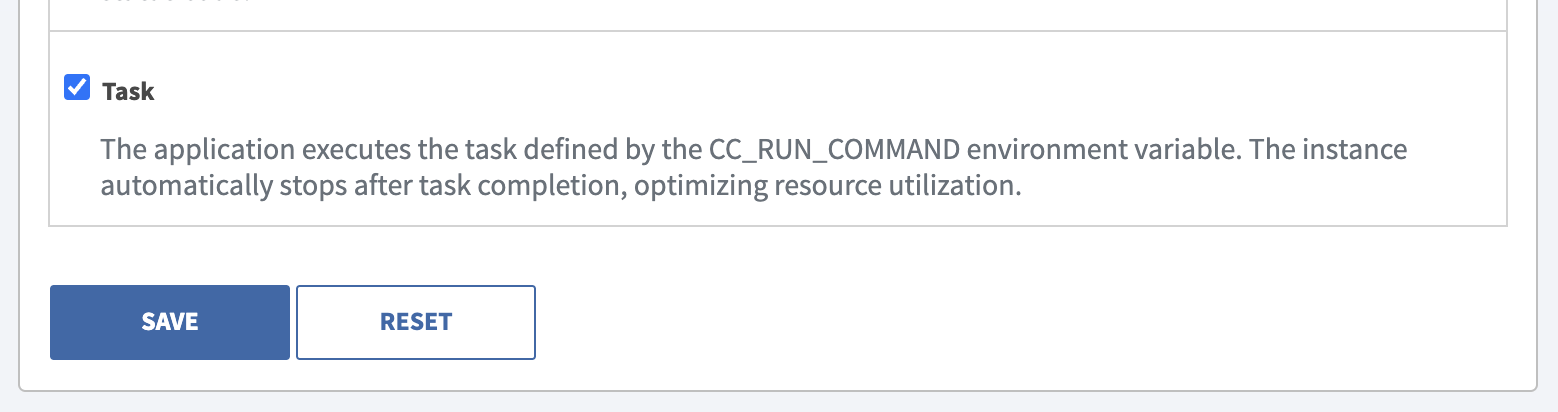
Defines a Clever Cloud application as a Task in Console
Define the command to run (mandatory)
To run your task, you have to define a CC_RUN_COMMAND variable with the command that will be executed.
CC_RUN_COMMAND is not set during creation or later, the task deployment will not go through.Examples
Here are some example commands to run:
CC_RUN_COMMAND="php my-special-script.php"
CC_RUN_COMMAND="python manage.py migrate"
CC_RUN_COMMAND="npm run app:test"
CC_RUN_COMMAND="./my-special-script.sh"
CC_RUN_COMMAND="node my-special-script.js"
CC_RUN_COMMAND="cd mytask; ./task1.sh && ./task2.sh"Note that you can only set one CC_RUN_COMMAND. If you need to run multiple commands, separate them with ;, && or put them in a bash script. Your environment is loaded before running your commands, so you have access to all the environment variables you might have set.
What’s in tasks apps? What is not?
Clever Tasks are a quick way to run a script. When deploying, Clever Cloud just starts a VM, run the given command and then stop the VM.
Current limitation
At the time of publishing this documentation, here are some limitations around tasks:
- You cannot deploy the same app multiple times in parallel, executing different tasks. We will start the latter one after the former one ends.
- Due to this limitation, running a task deployment on an existing app will block “normal” deployments for the duration of the command. Event the ones from the monitoring.
- There is no out-of-the-box CRON trigger at the moment. You’ll have set it up on your own.
Tips and examples
Running from a CRON
Clever Tools is available on all our VMs. You can trigger the deployment of a task by running a few clever commands. For example, setup a CRON on a web application that run such a script/command:
#!/bin/bash
# Make sure to setup CLEVER_TOKEN and CLEVER_SECRET
# These environment variables are required to authenticate with Clever Tools
# We restart the task app, it will start it and execute the CC_RUN_COMMAND
# Use the --quiet flag if you don't care for the logs to show in here
clever restart --app TASK_APP_ID --quietRunning a script with different parameters
You can write a script that takes specific environment variables and acts on it. Let’s say your application needs to trigger the processing of a specific file after a customer uploaded it. Make your task script use the value from FILE_TO_PROCESS as the source:
#!/bin/bash
wget "${FILE_TO_PROCESS}" -O "to-process.csv"
process-my-file "to-process.csv"Then in your main app, trigger the task like this:
#!/bin/bash
# We set the FILE_TO_PROCESS environment variable to the URL of the file to process
clever env set --app TASK_APP_ID FILE_TO_PROCESS "https://mybucket.cellar-c2.services.clever-cloud.com/some-file.csv"
clever restart --app TASK_APP_ID --quiet # That's if you don't care for the logs to show in hereLinking a database or any other add-on to your application
By linking an application to an add-on, the application has the add-on environment variables in its own environment by default.
On add-on creation
Many add-ons do exist on Clever Cloud: refer to the full list and check add-ons dedicated pages for full instructions.
During add-on creation, an Applications screen appears, with a list of your applications. You can toggle the button to Link and click next. If you finish the process of add-on creation, the application is automatically linked to it.
Add-on already exists
In the Clever Cloud console, under the Service Dependencies menu of your application, you can use the Link add-ons dropdown menu to select the name of the add-on you want to link and use the add button to finish the process.
You can also link another application from the same page in the Clever Cloud console, using the Link applications dropdown menu.
More configuration
Need more configuration? To run a script at the end of your deployment? To add your private SSH key to access private dependencies?
Go check the Common configuration page.
You may want to have an advanced usage of your application, in which case we recommend you to read the Administrate documentation section.
If you can’t find something or have a specific need like using a non supported version of a particular software, please reach out to the support.
Environment injection
Clever Cloud injects environment variables from your application settings as mentioned in setting up environment variables and is also injecting in your application production environment, those from your linked add-ons.
Custom build configurations
On Clever Cloud you can define some build configuration: like the app folder to deploy or the path to validate your application deployment is ready To do that follow the documentation here and add the environement variable you need.
Did this documentation help you ?