Installing TLS Certificates
TLS certificates (updated, more secure, version of SSL) are necessary to enable secure HTTPS connections between a browser and your application. These certificates can be bought online, or generated by Clever Cloud. In that case, we manage the whole process for you.
There is two ways to get HTTPS for your apps:
- Let’s Encrypt: Provided by default by Clever Cloud. Free. Nothing to configure.
- Your own certificates: If you already have a certificate, you can upload it securely.
Getting Certificates with Let’s Encrypt
We automatically generate certificates when you add a domain name to your app. It’s all you have to do, our internal certificate generator will create a TLS certificate for a domain or a sub-domain.
We do not support wildcard Let’s Encrypt certificates at the moment. If you need a wildcard certificate, you can either generate a Let’s Encrypt certificate yourself or buy one (we can resell one to you, in which case we will deal with the csr generation ourselves, contact the support to know more).
Cloudflare configuration
If you use Cloudflare to manage your domain, the certificate generation could fail depending on your SSL/TLS settings, you will encounter 502 HTTP errors if Cloudflare expects SSL/TLS strict mode and automatically redirects to HTTPS.
To prevent this from happening you can create a page rule to bypass this policy as Let’s Encrypt needs to access the route /.well-known/acme-challenge* via HTTP to generate the certificate:
Define a page rule
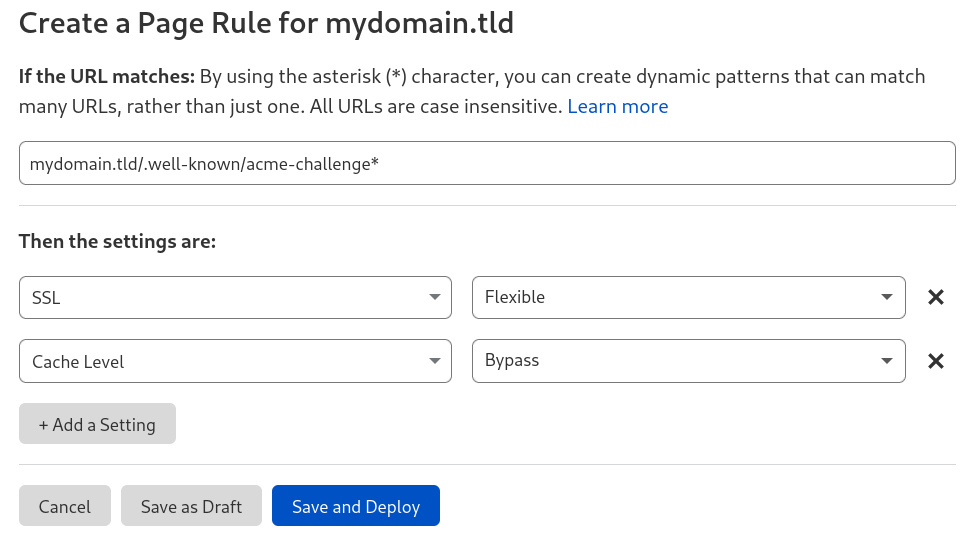
We also recommend to disable the cache level.
Turn off HTTP to HTTPS redirection on Cloudflare

You can enable Force HTTPS in the information tab of your Clever Cloud application instead.
$ curl http://<your-domain>/.well-known/acme-challenge/test
testIt should return a HTTP 200 OK with the string “test” as the body. If it does not, check your Cloudflare configuration.
Uploading my own certificates
You can upload certificates yourself: https://api.clever-cloud.com/v2/certificates/new ↗
Prerequisites
You need to paste a PEM bundle containing (in this order):
- the private key
- the certificate itself
- intermediate certificates (optionnal)
ECDSA certificates are not currently handled.
You should create a file.pem containing:
-----BEGIN PRIVATE KEY-----
<the private key>
-----END PRIVATE KEY-----
-----BEGIN CERTIFICATE-----
<the certificate>
-----END CERTIFICATE-----You may need to mention the algorithm in the footer and header.
For instance, if the previous format doesn’t work, try to use-----BEGIN RSA PRIVATE KEY----- and -----END RSA PRIVATE KEY-----
You can add optionnal intermediate certificates by appending them to the file as
-----BEGIN CERTIFICATE-----
<the certificate>
-----END CERTIFICATE-----You should note that `.pem`` files use the unix way of terminating lines with a single line feed character. Make sure your text editor does the same.
Certificate Submission Checklist
You .pem file must be correctly formatted to successfully upload your certificate. This checklist might help you troubleshoot uncesuccessful certificate submission.
| Certificate Specifications |
|---|
| ✅ The private key is included |
| ✅ Keys lenght are RSA and either 2048 or 4096 |
| ✅ ECDSA is not used to create your certificate |
| ✅ The line feed (LF) characters at the end |
| ✅ The certificate chain include your certificate together with all the intermediary CA certificates that signed it, in that order |
Sending Certificates Manually
Prefer another method, such as the certificate generation integrated into Let’s Encrypt, or using our certificate upload tool ↗.
If you have no other choice, then do not send these files by a means that is not secure. The integrity of your certificate will no longer be guaranteed.
In the event that you request the installation of a certificate by the support team, this operation will be charged on a one-off basis for each request. Please contact us for installation rates.
Sharing Certificates via Keybase
Another way to transmit your certificates is Keybase.
Keybase is an encrypted social networking service providing a key directory that maps social media identities to encryption keys (including, but not limited to PGP keys) in a publicly auditable manner. Additionally it offers an end-to-end encrypted chat, you can use to share sensitive informations, such as SSL/TLS certificates.
If your are a Keybase.io user, you can find us at keybase.io/clevercloud.
Sharing Certificates via GPG
Email can be a secure way to transfer your certificates when using a signed and encrypted email with GPG. Our dedicated email for receiving certificates is ssl@clever-cloud.com.
- fingerprint:
03943517934C1FA5ED4E2F61218B86BD5278470F - 64-bit:
218B86BD5278470F
-----BEGIN PGP PUBLIC KEY BLOCK-----
Comment: GPGTools - https://gpgtools.org
mQINBFa4bJMBEAC21vsfJ1ay5iVUcKsP8X8GziZu8daV5G4Lqpns54zN/GB05f9+
3jV1RYRMweq7RC6XU/GDZo20ksvDw0N963/WCswCt0MyzM1O105tZ/ZbYyVV/w5w
763DXCUPdBhzcA7o31A7JgPimiceP/BcyA8CniLSD4nfzD0CiM74kdG5/vx2Ve9T
vkJ0wX5qWFvEivBPf/+jUfmdwtx5RLjH783xRuh0wWcz9ey/hsuLxJmdDuIlUccu
yH0itAMiLmI0yGscTVQ6pmLmEY1GZY3GSrTZbDOrKbJLxPjtRAtW8JvE1UD9AOqs
yvJ+QYp+6viEkQg0Fq2agCkpWTEy/6INGvjwexHkq9zUBe/Dm0awcqg46GSY8cwA
gqaaV32hPwv4fYMsz8fH50DDIAmKjJspWTeehnaXUSmr9lHpYH/l1mHPOtCvBL2e
m52YAKF5bCQEwn1p/UsysxtTaOrLO3ZoRTpM9lAeR3SfM768lnLzpI2AcpyJ95jg
btibuy59WvCQMdbA6UneaWxaOhSAtAB3OzHauXhQzru1BXfy5VOva5YHgH+4xS9n
7aqMxG0uB9X7wcPPV9FHFv+6QnKZ1fHLf6zN0tUjoXTIS6egbJqtYcTbDE8nRgoU
rwEadolEVSNnTEX3cfdueUHslMZwF+U30RG2bHSJTmUTOnVT6g1zk2hxwwARAQAB
tD5DbGV2ZXIgQ2xvdWQgKENsZXZlciBDbG91ZCdzIFNTTCBlbWFpbCkgPHNzbEBj
bGV2ZXItY2xvdWQuY29tPokCPQQTAQoAJwUCVrhskwIbAwUJB4YfgAULCQgHAwUV
CgkICwUWAgMBAAIeAQIXgAAKCRAhi4a9UnhGDwbQD/49Ol6HlYivxbxHi+uZdI2V
RoRLQlbTjrpIWc3ENJSjo19w7ntirsTkAmwh80Uvf72dLTPT3/dAa7qDiLHbaEPq
1Qr9XWgvb1rs/iXaJyEG/bhPEYoB/cvV+C921vArx6R8ZaUV0GZnZraOQgXCXq/y
a7QdM+wnh2abRwEOUFqVc2q2/N/1SjCKx9cCk2v4s3/chC/EZfUw3AoDQSwRkKYk
JD8r5r7TP7m048KreIKL5YNh9M6ybfsXPAtVRT3qIXFFDhrTcTvRokf50EFDwGVC
7miSaDDBLzQOJaaAD4j7I+QsiiKJSE41bymPcNNtZ/StILVTtmUSWSZAYC5Ke/PI
78o/0Hp3vT2WUw3w4iAHhbDhaPk+swC1rzTvPUXNb0ELVZb23ouPGqn0gMFcv0I5
ojQ+hH/J5kQ2VvRUc7aCzA6Cqqavn9FljlwbI/Vro562GTkHQnmvKAnTYLomhFyL
TLrCs8vnLIVBJiSO4v/di6GhderDGjeeEgKXN+BuxU+V1u4kTp9uRjlNtEHoGPo7
n38nChtFmRkfCp8eBXKDTZllxHUoiBSbEpY64zr3D3X9KTRBbS+JJXFpTcHJXeC2
Ifc+5rOeJFjjmQ7iui0u0wwGaXY5WaQYd7zQ2rQz8pDaINsOAMTdaRJ5rPFBmAAn
KX7GBYRhPwWB0sjSHhRttLkCDQRWuGyTARAAp2fLCM77rmEREyt4Rn2Psd+RU6Ad
4k5Zlug6JE0BC9H340RKo3ViXV258Yqg2ra8rr9anJ4qX+T5ZsgVQ6daRstE7l9N
d62w+86ZcI+av3ncAKAihZsuZeZiI4NldCFoaJUu2Ixt/Bk4ppY+Uo0MkdL3Rq/6
pEt4WGjOm+KMY38mSYGgzkdyOrncZ8+XY8UFvza/MAu4ukuduh+uozXRvCiaeiEx
4OhPR4TksZ6RrP++f/ZywTf19Qn3/7ickW4TU7F/khGMg+xtTkgFA+pdes2JrfgF
G7zvLIsQqfB7rNTNPHaQhazdQDWX9ylzg+Az/uoF3nMcEgLdawm2X70cyzo0ogt1
F1f+juMvJJ+W7ao7Dfve0qoSQtEOmmR8sc4vVBzdPAFCOh8QYqm1z4JGbDcmWfG4
ypGbBXBiGLyeJRm3o4iRBkAl7jkSNJeDnO4ajrTmZYSpO/NecbWAiybIxpoqQ3Yy
36XyTJJp6sie/6BWEF+tJUC4w4jQiuGeE+As9VwkGnsH0+m9gOwiO/TUocrxOHal
W2GB6s9V2zBqMFHEwKZgGZXLMG7IbiHS72QnrynwZpkAW328SUb/DgkI5DbbeVDG
tFNHBDiqxFgREv7c8DpnnJK7WX59HAZlXDcz1jfc6oKCFILDB0ujfuceRMGCxZ7m
Slkp3cHibEvsW18AEQEAAYkCJQQYAQoADwUCVrhskwIbDAUJB4YfgAAKCRAhi4a9
UnhGD1zuD/99suvRucY3IJXHFCsV4wHIVgerU86sx3w0Nu5p18feqEf6K9tODZ32
NcFKaWKVZ7tK1G0fzOnoLiT/Pzhu2pjq+cFN9t1CQy5U2cyFRRbrkd64LsIU6Nln
BVLNTje+akWnF3ezOSYvU02LElt4HQgTE1fMh7lolNcDrsg3hAd7vWJsr5r9MNtL
hxKrRjT1P+5op+lomSHeeWMnj2DxnwyA4es7fRfHcqC6fCW39Plhl6uCGaKNaR4n
wr4ht/n06QsBcGyIJrrkTrRGiHx9z9McNdI3hGZijBFYtPGfSsDFtipf8sOXIok3
rQ3NGoRYb9siJKupaMNXhhr8awXX36DlWIoS6m0pnlD9F3ZC+iWMQMpAFTg/8+ZU
IfFBXZpXGw8WLiLNiBWcxVrgPDNm0IJFoOd52fyFRyDGukhJFUJXWyQK2bKvOZdk
jUWMNJ2sQTFMlIAnhgeWnalMU4GOgSumxGozZ7fYGQJdPdclIrMSJFdHghsaX5PM
lxA/k5PoRGfhx2p+REbdgvD3oN11Kep2Y6/PEC9n0wPU9VHk+R8Ab9jLekQjcfLB
bvoe/dzJcoT/thvBKpxgRCoEFI0ozYUnU9L288hPg3ctLR6k8e7ALMbPk13BFbJa
S1G9NpEsu94rDq7yehVOpGv0bCav2xtDIAgQW+ZRpRoipu5KSsUAzg==
=DNbu
-----END PGP PUBLIC KEY BLOCK-----Did this documentation help you ?