Matomo
Matomo is an open-source web analytics solution which gives you full ownership of your data. It’s a GDPR compliant alternative to Google Analytics. You can learn more about Matomo on their website.
Matomo on Clever Cloud will allow your marketing team to effortlessly setup a tailored web analytics solution, that can be adjusted to your needs and workloads.
How it works?
When you subscribe the Matomo add-on, we automatically setup a PHP instance based on the latest Matomo release. It comes with the required MySQL database and an optional Redis cache.
We have chosen to let you see and manage these companion add-ons in the Console so that you could adjust them to your needs. You can change their settings and use the Clever Cloud ability to migrate from an S flavored database or cache to an L or XL if required. You can also activate auto-scalability (horizontal and/or vertical scaling).
By default, Matomo on Clever Cloud comes with small sized add-ons:
- PHP Nano
- MySQL XXS BigStorage
- Redis S
We’ve already integrated the Clever Cloud SSO, so you can login directly into your matomo instance from the Console, start to integrate your website, create different users.
Create Matomo add-on
Web Console
- Create a new add-on by clicking on the Create… dropdown in the sidebar and then an add-on.
- Select the Matomo add-on.
- You can skip linking the add-on to an application, it won’t be needed.
- Enter the name of your Matomo add-on and select the zone where you wish to deploy it.
- It’s done!
CLI
- Make sure you have clever-tools installed locally. Report to the getting started guide if needed.
- List the available plans and options for Matomo:
clever addon providers show Matomo. - In your terminal, you can then run
clever addon create matomo <app-name> --region <region> --org <org>whereapp-nameis the name you want for your add-on,regiondeployment region, andorgthe organization ID the application will be created under.
Refer to the documentation for more details on application creation with Clever Tools
Accessing the Matomo interface
Once you created your add-on, you should get to the dashboard and see a link named Access Matomo. Opening that link will redirect you to our SSO authentication.
Clever Cloud has its own SSO (Single Sign-On) authentication to authenticate to various services. All members of your organization will be able to authenticate to the services in the same organization, using their Clever Cloud account.
When a service needs to authenticate you, it redirects to a login form. Enter your Clever Cloud credentials as well as your 2FA Authentication code if needed.
If it’s the first time you use the Clever Cloud SSO, accept the tokens permissions when asked for. Accept all the rights listed, otherwise the backend service might not work correctly.
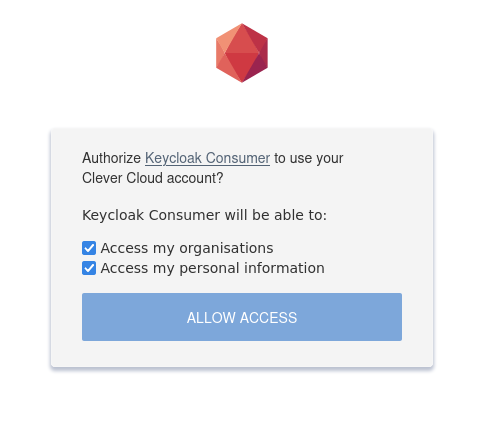
If you mistakenly disabled some rights at some point, you have to revoke all tokens generated by this OAuth consumer:
- First, go to your user’s OAuth token in the Web console
- Then, find all tokens named
Keycloak Consumerand revoke them - Try to log-in again. The rights list should now be displayed.
Configure your Matomo instance
Once you accessed your Matomo interface, we can start configuring it. A custom Clever Cloud configuration is automatically installed on your instance during the provisioning.
This configuration helps you taking advantage of optimizations by using a Redis cache by default.
Using your Matomo
If you’re new with Matomo, you would probably want to read the Matomo’s guides on the official documentation.
Matomo plugins
Your Matomo instance comes with a list of pre-installed plugins. As a managed instance, our Matomo addon won’t let you bypass the installation process. Installed plugins already allows a quite advanced use of Matomo, but if you wish to install a specific plugin that’s not in your instance, feel free to contact our suport team.
When activating a deactivated plugin
Keep in mind that some plugins might consume more ressources than you have by default on your PHP instance, since some PHP processes can take a long time, depending on what you are doing.
If you activate a deactivated by default plugin (like GoogleAnalyticsImporter):
- Scale your PHP app
- Disable autoscalability for the PHP app
- Scale your Matomo MySQL addon
If you activate the plugin while enabling autoscalability, your PHP insatnce will restart with default settings when scaling, therefore disabling the plugin and killing the process.
Plugins can be browsed from Matomo own plugin repository.
Security and updates
The Matomo add-on is a fully managed application, you don’t have to select a particular version. Still its receives updates for both features and security, that we will managed for you with continuously upgraded version over time.
After being updated, you Matomo add-on could need to be restarted.
Plans
Matomo on Clever Cloud is the easiest way to set it up, but you can go further and adjust the flavour of your instance, database or cache. We provide different plans for PHP, MySQL and Redis.
Did this documentation help you ?